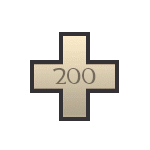Hey there !
Do you remember the post ( Tuesday, April 23, 2013 ) about changing quality / details in-game?
Well I do. (
♫ )
If you do not remember it, don't worry I have it right here for you :
Codes that Improve the Visual Effects in TF2.
I have done some research about it , and I've found some interesting stuff you should know about the code "Mat_picmip # "
It appears that it is designed to adjust your game quality to the max.
There are certain picmip levels that can make your quality the best ever.
But to use such code you should be in a TF2_US_WC_## Server.
I think that TF2_US_EC_## Servers will crash or lag from the moment you activate that code.
So like I said there are a few number that are set for this Code.
4 = worst quality ( Use mat_picmip 4 this to has less lag )
1 = worst quality after the Patch, I don't know if this also counts for the PS3 version .
-1 = Best quality after the Patch, I don't know if this also counts for the PS3 version .
-3 = High Definition Quality as it has been said by certain sources. ( Use this in WC )
NOTE: Make sure you have sv_cheats 1 toggled.
So the usage of this code stays the same,
You can test these picmip levels yourself.
by simply biding the buttons like I did.
bind "UP" "mat_picmip 4 ; say Worst Quality "
bind "RIGHT" "mat_picmip 1; say Worst Quality after patch"
bind "DOWN" "mat_picmip -1; say Best Quality after patch"
bind "LEFT" "mat_picmip -3; say High Quality."
bind "BACK" "mat_picmip 0; Normal Quality Settings "
I also found these :
mp_usehwmmodels and mp_usehwmvcds
Setting mp_usehwmmodels and mp_usehwmvcds to '1' enables the high polygon versions of the player models, as seen in the Meet the Team videos. This makes player models more detailed and gives them more realistic facial expressions
cl_burninggibs
Setting cl_burninggibs to '1' will cause the gibs from players who are killed while on fire to display fire effects.
NOTE: This may be used to reduce lag.
r_lod
By default (r_lod '-1'), the game lowers the level of detail on objects at a distance from the camera to save on framerate. Setting r_lod to '0' disables this, forcing the game to always display the highest detail version of each model.
NOTE: Use in WC only.
Yours Sincerely
Sennheiser_
TOBMPS3™